StackOverflow DevDays

Cancelled
It looks like DevDays have been cancelled this year. There is a post mortum on the StackExchange blog.
I have felt privileged to be included in the organising committee for the StackOverflow DevDays on the 25th and 26th of October this year. I am proud of the awesome collection speakers we have pulled together and am looking forward to hearing from all of them.
Also, the 25th is my birthday, so don't forget to bring my present. I like unicorns. Just sayin.
If you have more than 5000 rep on SO you will have seen the ads on the site, otherwise you use the code 'blog' for a discount on your ticket.
Permalink - Comments - Tags: Development
Introduction to MapView on Android - Codelab

I am giving a talk about Android Google Maps development at the Android Australia User Group - Sydney meetup tonight. I hope you can make it.
I have put together a very simple code lab going over the basics for adding maps to your Android apps.
- Before - A simple list based app that loads a 'Detail' activity.
- After - Even list entries will load a native MapView based activity, odd list entries will use the Javascript Google Maps API in a WebView. Native views also geocode the name provided to set the map center.
This stuff is very much an introduction and much of it is covered in the Google Map View tutorial, but hopefully some people will find it useful.
Update
In my rush to get something together for the code lab I left some rather embarrassing, unsafe threading code in my "After" code lab.
I was calling set location on my MapView from my worker thread. Oops. Thanks to Darren Mason for pointing out this rather glaring error.
Make sure that you access the Android UI toolkit only on the UI thread.
I have updated the sample to use an AsynchTask to safely update my MapView when the blocking call finishes in the worker thread.
private class GeocodeTask extends AsyncTask {
protected GeoPoint doInBackground(String... name) {
return blockingGeocodeCall (name[0]);
}
protected void onPostExecute(GeoPoint result) {
setLocation(result);
}
}
Permalink - Comments - Tags: Development,Android,Google
Jack Aubrey as the Reddit alien

A small thank you for the kind words from those lovely folks over at the Aubrey Maturin Sub Reddit .
Permalink - Comments - Tags: Patrick O'Brian,Art?
Tapsteps for iPhone, iPad and iPod Touch - Learn to tap dance
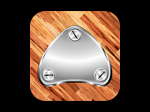
Tracey Wilson has made this collection of videos demonstrating fundamental tap steps.
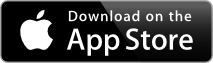
Learn to tap dance with videos designed to clearly & simply illustrate technique, balance and rhythm that are an essential foundation for any tap dancer .
Additional video packs are available for purchase.
Tracey Wilson�s musical theatre credits include: Billy Elliot the Musical, Capitol Theatre, Sydney. UK; Songs of Andrew Lloyd Webber, Guys and Dolls, Tutti Frutti, TILLY � the musical. London�s West End; FOLLIES, GIGI, The Ones That Got Away, Players Theatre � The Bills.
Concerts: Des O�Connor Live, UK Tour, Hat�s Off, Sydney Theatre Company, Helpmann Awards, Lyric Theatre.
For the film, Stepping Out, Tracey dubbed the tap sounds for Liza Minnelli and Julie Walters.
Co-producer/director of the short film Step in Time, awarded Best Musical at the New York Film and Video Festival.
So Tracey is an app now, but if you would like to see some of the other things she can do, this video has a nice selection:
Permalink - Comments - Tags: Tapsteps,iPhone,App,iPad
When your running emulator isn't showing up in the Android Device Chooser

This has been documented elsewhere for similar cases and is more of a note to self than anything else.
Occasionally I have found, while debugging, Eclipse will lose track of the running Android emulator instance. So the emulator is happily chugging away, but will refuse to appear in the 'Android Device Chooser' running device list. Because the emulator takes so long to start, I am loath to kill and restart it, which usually fixes the problem.
With a little bit of Googling I stumbled across someone with a similar issue, who was advised to try the following commands to resolve the problem:
adb kill-server
adb start-server
The Android Debug Bridge documentation talks about the occasional necessity to restart the server when it is 'unresponsive', so this is clearly one of those cases:
In some cases, you might need to terminate the adb server process and then restart it. For example, if adb does not respond to a command, you can terminate the server and restart it and that may resolve the problem.
Permalink - Comments - Tags: Development,Android,Google
[First Page] [Prev] Showing page 12 of 41 pages [Next] [Last Page]
 Mastadon
Mastadon Feeds
Feeds Contribute
Contribute